What is Yahoo! Search?
Yahoo! Search is a web search engine owned by Yahoo, a major internet portal and service provider offering search results, customizable content, chatrooms, free e-mail, clubs, and pager. It aims to help users find exactly what they are looking for, such as the most relevant information, video, images, and answers from all across the web.
According to the date provided by Wikipedia in February 2015, Yahoo! Search is the third largest search engine in the US by the query volume at 12.8%, after its competitors Google at 64.5% and Bing at 19.8%.
Why some people want to get rid of Yahoo! Search?
You see different people have different tastes. It's the same principle. Some people like to search the web using Google while some prefer Yahoo or Bing. When users' browser homepage is hijacked by another website address or their search engine is changed to another, they may think that is unacceptable and would like to have the former one back.
What causes the change of homepage?
In most cases, it is you who set your homepage or search engine to another when you download and install free software from third party. If you do not pay much attention on the whole setup process, you might allow some additional items to get access to your PC.
Usually, people don't like those uninvited guests. Below is a complaint from a user:
"Hi, I've done a million searches, and I followed two million suggestions, but to no avail. Chrome is my default search engine, and I've removed all other engines - including Yahoo! However, five minutes later it's back on the list, and when I do a search in Google, the results show up in Google; but when I click on a link, it jumps to Yahoo! search. I've searched for anything that has to do with Yahoo! on my computer, and I've looked under installed programs, but there's not a trace. I also sit with the Yahoo! toolbar, which I definitely did not install - not even by accident. It's astounding to see how many people sit with the same problem. For some of them the solution is easy, but for me it seems the solution must come from hell.
I set my two opening pages to Facebook and Google, and when I start my browser, Facebook opens without a problem, but the Google tab opens, to be immediately redirected to Yahoo! Making things worse is the fact that the Yahoo! results are all in Chinese (I'm living in Taiwan), and I can't read a word of it.
So, I go down on my knees and beg for a solution from somewhere. If you really want to help me, please don't tell me about plugins being turned off or setting my default search engine. I've done that a trillion times over the past three weeks. The problem is somewhere else.
Thanks."
How to get rid of Yahoo! Search easily and completely?
Method 1: Manually remove it yourself
Method 2: Automatically remove it by using SpyHunter
Method 1: Manually remove it yourself
Step 1: Delete malicious registry entries
Type "regedit" to open Registry Editor and then delete the files and folders listed below.
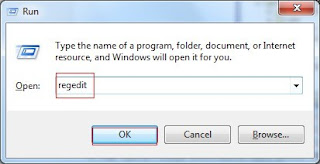
HKEY_CURRENT_USER\software\Microsoft\Internet Explorer\Main\Start Page="http://<random>.com"
HKEY_CURRENT_USER\software\Microsoft\Internet Explorer\Main\Start Page Redirect="http://<random>.com"
HKEY_CURRENT_USER\software\Microsoft\Internet Explorer\SearchScopes\{random name}
HKEY_CURRENT_USER\software\Microsoft\Internet Explorer\SearchUrl\"http://<random>.com"
HKEY_LOCAL_MACHINE\SOFTWARE\Microsoft\Internet Explorer\MAIN\"http://<random>.com"
HKEY_CURRENT_MACHINE\SOFTWARE\Microsoft\Internet Explorer\SearchScopes\{random name}
Step 2: Reset your internet browser
Microsoft Edge:
Internet Explorer:
Google Chrome:
Mozilla Firefox:
Safari:
What can SpyHunter do for you?
Step 1: Download SpyHunter to kill Yahoo! Search.
Follow the installation guides to install it properly.


Step 2: Click "Malware Scan" to scan for Yahoo! Search.

Step 3: Select all the threats and click Remove to fix them.

What can RegCure Pro do for you?
Step 1: Download RegCure Pro.
Step 2: Follow the installation guides to install RegCure Pro step by step.




On removing Yahoo! Search, computer experts can try the manual steps. Novices are recommended to take SpyHunter. Don't make your PC worse when you even can't tell from your system files.
To check and optimize your PC, please click here for RegCure Pro.
Note: The free version of SpyHunter/ RegCure Pro is only for malware detection. If SpyHunter/ RegCure Pro detects malware on your PC, you will need to purchase its malware removal tool to remove the malware threats.
Type "regedit" to open Registry Editor and then delete the files and folders listed below.
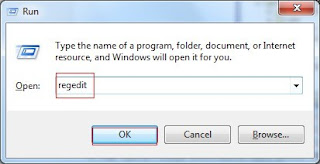
HKEY_CURRENT_USER\software\Microsoft\Internet Explorer\Main\Start Page="http://<random>.com"
HKEY_CURRENT_USER\software\Microsoft\Internet Explorer\Main\Start Page Redirect="http://<random>.com"
HKEY_CURRENT_USER\software\Microsoft\Internet Explorer\SearchScopes\{random name}
HKEY_CURRENT_USER\software\Microsoft\Internet Explorer\SearchUrl\"http://<random>.com"
HKEY_LOCAL_MACHINE\SOFTWARE\Microsoft\Internet Explorer\MAIN\"http://<random>.com"
HKEY_CURRENT_MACHINE\SOFTWARE\Microsoft\Internet Explorer\SearchScopes\{random name}
Microsoft Edge:
- Open Microsoft Edge;
- Click "Settings";
- Select "Clear Browse Data";
- Choose what to clear part.
Internet Explorer:
- Start Internet Explorer, on the Tools menu, tap or click Internet options. If you don't see the Tools menu, press Alt.
- In the Internet Options window, tap or click the Advanced tab.
- Tap or click Reset. If you're using Windows Internet Explorer 6, click Restore Default.
- In the Reset Internet Explorer Settings dialog box, tap or click Reset.
- When Internet Explorer finishes applying the default settings, tap or click Close, and then tap or click OK.
- Exit Internet Explorer and again start Internet Explorer.
Google Chrome:
- Open Google Chrome, in the top-right corner of the browser window, click the Chrome menu
- Select Settings.
- At the bottom, click Show advanced settings.
- Under the Reset settings section , click Reset settings.
- In the opened window, confirm that you wish to reset Google Chrome settings to default by clicking the Reset button.
Mozilla Firefox:
- Open Mozilla Firefox, at the top right corner of the main window, click the Firefox menu, firefox menu icon in the opened menu, click the Open Help Menu icon, firefox help menu
- Select Troubleshooting Information.
- In the opened window, click the Reset Firefox button.
- In the opened window, confirm that you wish to reset Mozilla Firefox settings to default by clicking the Reset button.
Safari:
- Make sure your Safari browser is active, click Safari menu, and select Preferences....
- In the opened window click Extensions, locate any recently installed suspicious extension, select it and click Uninstall.
- This time select Clear History and Website Data... on Safari menu.
- In the opened window select all history and click the Clear History button.
Step 3: Delete malicious files in disk C:
1. Show hidden files and folders
Open Control Panel in Start menu and search for Folder Options. When you're in Folder Options window, please click on its View tab, tick Show hidden files and folders and non-tick "Hide extensions for known file types" and then press "OK".

2. Go to disk C: > ProgramDate > delete malicious folder {random name}
Open Control Panel in Start menu and search for Folder Options. When you're in Folder Options window, please click on its View tab, tick Show hidden files and folders and non-tick "Hide extensions for known file types" and then press "OK".

2. Go to disk C: > ProgramDate > delete malicious folder {random name}
Step 4: Restart your PC to make changes
What can SpyHunter do for you?
- Give your PC intuitive real-time protection.
- Detect, remove and block spyware, rootkits, adware, keyloggers, cookies, trojans, worms and other types of malware.
- Spyware HelpDesk generates free custom malware fixes specific to your PC
- Allow you to restore backed up objects.
Here shows how it works.
Step 1: Download SpyHunter to kill Yahoo! Search.




Optimize your PC with RegCure Pro
- Fix system errors
- Remove malware
- Improve startup
- Defrag memory
- Clean up your PC
You can download and use RegCure Pro with confidence for it doesn't contain any additional items or conflict with your current used antivirus program. Go and try all its features.


Step 3: Launch RegCure and make a full scan.

Step 4: If you do find anything, click "Fix All" to get rid of all the problems.

Special Reminder:
On removing Yahoo! Search, computer experts can try the manual steps. Novices are recommended to take SpyHunter. Don't make your PC worse when you even can't tell from your system files.
To check and optimize your PC, please click here for RegCure Pro.
Note: The free version of SpyHunter/ RegCure Pro is only for malware detection. If SpyHunter/ RegCure Pro detects malware on your PC, you will need to purchase its malware removal tool to remove the malware threats.


