Struggling with Mysearch Thing?
Mysearch.com (Mysearch Home Page) is reported to hijack computer users' search engines in a high frequency. It can infiltrate your system via a third party and then insert itself to your browser. This browser invader presents itself as a normal search engine and keeps popping up when you launch your browsers including IE, FF, amd Chrome etc.
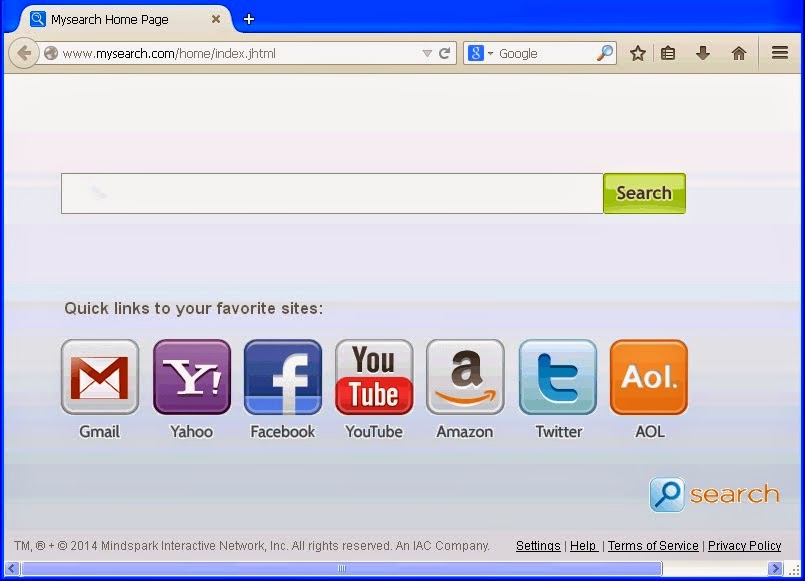
Since Mysearch, doing precisely what all browser hijackers out there do, modifies users' default search engines secretly, it can lead to annoying issues such as homepage replacing, webpage redirecting, and popping up and so forth. Generally, a browser hijacker is created to generate advertising revenues. So computer users that have this hijacker installed on their machines are likely to receive irritating popup, search suggestions, banners and advertisement links shown up on their webpages.
It is common that if you are not skilled in removing browser hijacker manually, you could be driven crazy by Mysearch stuff. Moreover, unwanted programs are often tricky enough to come along with such ad-supported and ad-generating thing. To avoid unnecessary issues that might be aroused by this hijacker, you are highly advised to take immediate actions to get it removed thoroughly.
How to Effectively Drive Mysearch Away From Your Browser?
>>>Solution One: Get Rid of Mysearch Manually
Tip 1: Reboot your computer into Safe Mode
Tip 2: Reset your browser
IE:
Select the following options one by one: Tool ->> Internet Options ->> Advanced ->> Reset
a) On Reset IE settings tab, tick Delete personal settings, click Reset button and you will get Reset IE Settings window;
b) Select Deleting personal settings, then click on Close.
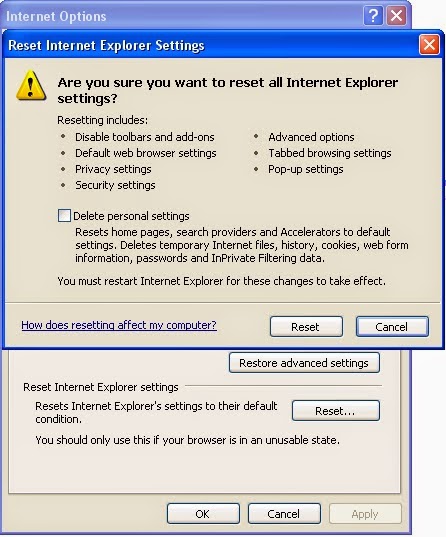
FireFox:
Click on the orange Firefox icon->> choose Help ->>choose Troubleshooting information
a) Click on Reset Firefox. Choose Reset Firefox again to make sure that you want to reset the browser to its initial state.
b) Click Finish button when you get the Import Complete window.
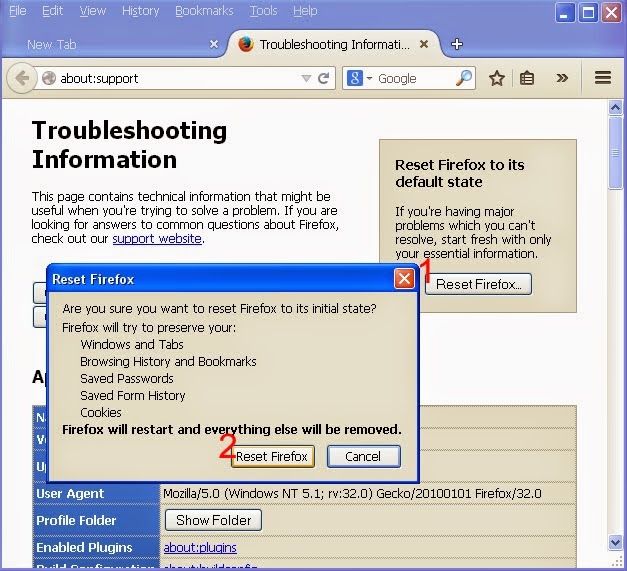
Chrome:
Click the Chrome menu on the browser toolbar and select Settings:
a) Choose History option ->> choose Clear browsing data ->> after “Obliterate the following items from”, choose the beginning of time ->> select all options (except for Clear saved passwords, if you want to keep them) and then hit Clear browsing data;
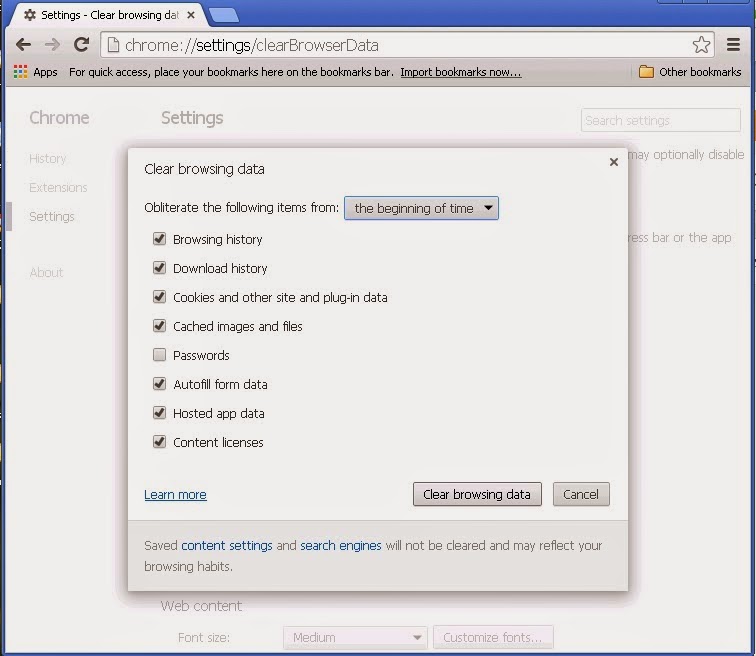
b) Choose Settings option->>click Set page within On Startup section, you will get the Startup pages window. Remove Mysearch Home Page if it is there in your startup pages.
c) Add a new page box, input www.google.com (or other link you like) and then click OK button to finish.
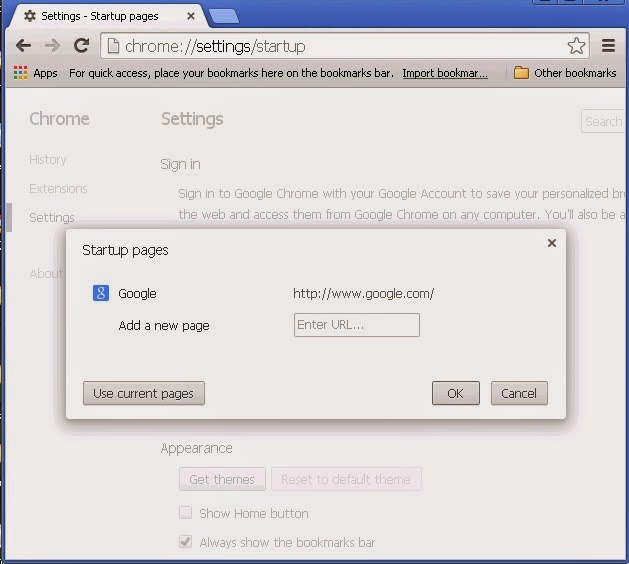
Tip 3: Restart your computer and check the browsers.
(Sufficient expertise is needed during the malware manual removal process. If you are not confident to follow the manual removal steps, you are suggested to use the best browser hijacker remover to help you out quickly and safely. )
>>> Solution two: Get Rid of Mysearch Automatically with SpyHunter
Tip 1. Click the icon to download hijacker removal tool SpyHunter

Tip 2. Follow the instructions to install SpyHunter



Tip 3. Run SpyHunter and start a full scan to detect this self-invited program automatically.

Tip 4. Show the scan result and delete all detected items
Special Reminder:
Mysearch.com removal should be finished in a timely fashion so as to avoid unnecessary problems. If you are not confident to finish the manual process by yourself, you are suggested to get rid of Mysearch automatically with the best hijacker remover SpyHunter right now.
