Windows Efficiency Console Description
Windows Efficiency Console is a rogue program which can get access to a machine without permission, disguising itself as a legitimate antivirus program and tending to rip inexperienced users off by asking money for its licensed version. Having much in commons Windows Expert Console rogue program rampant on the internet recently, Windows Efficiency Console claims to provide users with over-all computer protection service. You may perceive something weird on your machine such as slow computer performance, missing registry entries, disability of antivirus program and so forth.
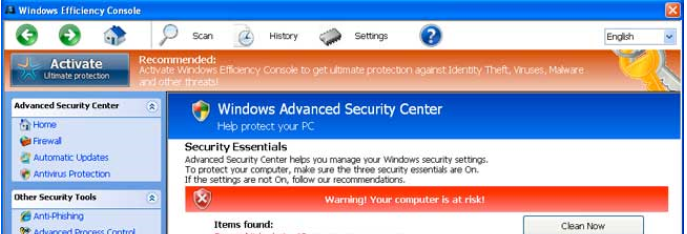
Actually Windows Efficiency Console is the very one who should be responsible for those abnormal symptoms. It displays a bogus computer scan and reports various high-risk bugs or virus infection, and then asks you to purchase its license to thoroughly repair and safeguard your machine. Windows Efficiency Console will disappoint you because it won’t help with computer protection at all. On the contrary, it disables your real antivirus via altering relevant settings and entries, so it can better rogue and rip you off. For the sake of your computer safety and your financial security, you are supposed to uninstall Windows Efficiency Console without hesitation.
Potential Signs of Windows Efficiency Console
1. It displays fake alert, requiring payment for its license.
2. It messes up your files and lowers the availability of your system
3. It compulsively takes over your screen, pretending to scan your machine.
4. It is likely to block your real antivirus and install other malware.
Possibilities to Get Windows Efficiency Console Rogueware
* Infected attachments, spam emails, sponsored links and etc
* Free resources such as programs, files, drivers, games online
* Internet pop ups or corrupt web sites.
So many ways are available for Windows Efficiency Console to sneak into your system that you cannot pay too much attention while enjoying the internet. You are highly recommended to choose the custom installation when adding a new application to you program list.
Remove Windows Efficiency Console Now
Solution A: Manual removal
Step1. Disable malicious Startup item.
a. Hit Win+R Keys, type msconfig in the Run box and press OK.
b. Go to Startup tab, try to find out evil item related to Windows Efficiency Console and then disable.
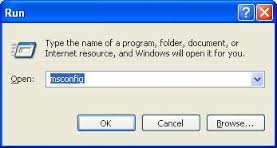
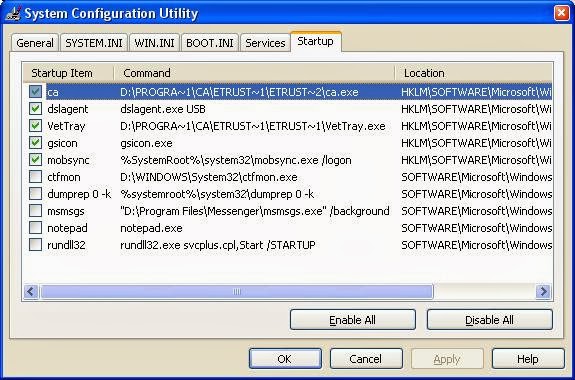
Step2. Uninstall unwanted application
Start >>Control Panel>>Go to Add or Remove Programs. Find out all Windows Efficiency Console related programs, click Uninstall.
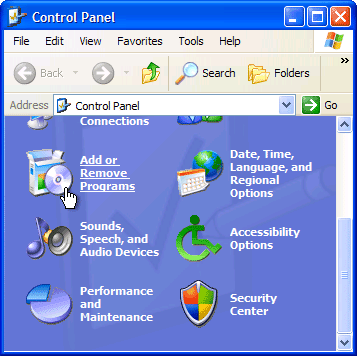
Step3. End malicious processes
Press CTRL+ALT+DLE to launch Task Manager, go to Processes tab, find out associated process, and click on End Process.
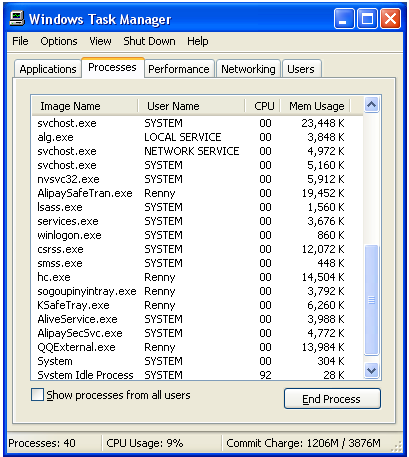
Step4. Show hidden files.
a. Open Control Panel from Start menu and search for Folder Options;
b. Under View tab to tick Show hidden files and folders and non-tick Hide protected operating system files (Recommended) and then click OK;

Step5. Remove all associated files.
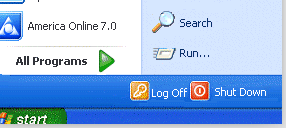
C:\WINDOWS\system32 \COMAdEvent.dll
C:\WINDOWS\system32 \COMEventHelper.dll
%AllUsersProfile%\Application Data\Temp\systemrhelperobject\Windows Efficiency Console ink
%AllUsersProfile%\Application Data\roaming\systemhelperobjec\Windows Efficiency Console.exe
Step6. Remove Windows Efficiency Console entries.
Hit Win+R keys and type regedit in Run box to open Register Editor
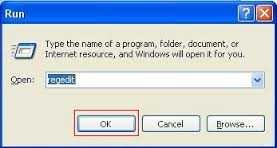
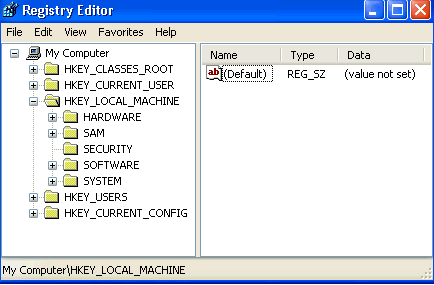
HKEY_LOCAL_MACHINE\SYSTEM\CurrentControlSet\Services\COMEventHelper\ Windows Efficiency Console
HKEY_LOCAL_MACHINE\Software\Microsoft\Windows\CurrentVersion\Explorer\BrowserHelperObjects\{random characteristic }
HKLM\ Software\Microsoft\Internet Explorer\Low Rights\ElevationPolicy \ Windows Efficiency Console \{ random characteristic }
HKLM\ Software\\Classes\ Microsoft\Windows\CurrentVersion \App\ Uninstall Windows Efficiency Console \ bin\ { random characteristic }
Video Guide for Manual Removal (Reference)
Notification: If you are unfamiliar with the steps above and run meet any trouble or problem during the manual removal process; you could download the professional removal tool SpyHunter for help.
Solution B: Automatic removal (with SpyHunter)
Solution B: Automatic removal (with SpyHunter)
Step 1: Download removal tool SpyHunter

Step 2: Install SpyHunter after downloading



Step 3: Run SpyHunter and start a full scan

Step 4: Show the scan result and then delete all detected item
Good to Know: Manual removal is an efficient way to get rid of Windows Efficiency Console. But if you are not familiar with manual operation, you are suggested to download with SpyHunter from here right now to drive Windows Efficiency Console away!
