Overview of Windows Prime Booster
Windows Prime Booster is considered to be a rogue program which belongs to Rogue.FakeVimes family. Promoted by a third party, this newly released program keeps seeking its chance to penetrate into users’ computers. Having much in common with Windows Prime Shield, Windows Warding Module, Windows Accelerator Pro and other similar rogue programs, Windows Prime Booster presents itself as a useful computer protection tool which can provide users with comprehensive windows protection service.
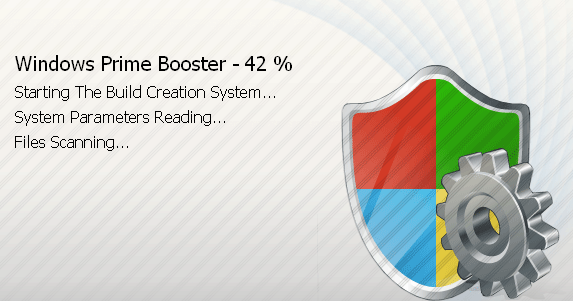
You may perceive that there are indeed some issues on your machine such as slow computer speed, decreased performance, security alerts and etc. Actually, instead of running a real system scan and detecting real computer threats, Windows Prime Booster will report a fake scan result including numerous virus infections and various high-risk bugs, and then asks you to purchase its licensed version to completely remove all malicious applications and fix system vulnerabilities.
Do not be taken in. Windows Prime Booster is the one to blame for these abnormal symptoms. This scareware will disappoint you because it won’t help with computer protection at all. On the contrary, it has the capability to disable your real antivirus via altering relevant settings and entries, so it can better rogue and rip you off. Sometimes it even blocks you out of your system. For the sake of your computer, you are highly advised to uninstall any rogueware with malicious properties like Windows Prime Booster timely.
Windows Prime Shield Could be a Big Headache
1. This rogueware is a self-invited guest and gets installed automatically.
2. This rogueware runs a fake scan on your computer.
3. This rogueware show false scan result & requires your payment for full version.
4. This rogueware modifys relevant files and fouls up your system.
5. This rogueware may disable your real antivirus programs.
6. This rogueware sometimes even blocks you out of the windows.
Uninstall Windows Prime Booster With Efficiency
*Backup reminder: assure to back up your computer before making any change.
Step1. Get the infected computer into safe mode with networking
Boot up your computer and before Windows launches, tap "F8" key constantly, choose “Safe Mode with Networking” and press Enter to get in safe mode with networking.

Step2. Remove unwanted program
Open Control Panel from Start menu. Try to find out Windows Prime Booster and then remove.

Step3. End evil processes.
Press CTRL+ALT+DLE to launch Task Manager, and end malicious process.
Step4. Show hidden files.
a) Open Control Panel from Start menu and search for Folder Options;
b) Under View tab to tick Show hidden files and folders and non-tick Hide protected operating system files (Recommended) and then click OK;

Step5. Delete malware related files:
%UsersProfile%\Application Data%\temp%\scanprotect\bin\[random chracteristic].exe
%UsersProfile%\Application Data%\roaming%\[random chracteristic].exe
%ProgramFiles%\[random chracteristic].exe
Step6. Delete associated registry entries:
Hit Win+R keys and then type regedit in Run box to open Register Editor.


HKEY_CURRENT_USER\Software\Microsoft\Windows\CurrentVersion\Run""= "%AppData%\.exe"
HKEY_LOCAL_MACHINE\Software\Microsoft\Windows\CurrentVersion\Run""= "%AppData%\.exe"
HKEY_CURRENT_USER\Software\Microsoft\Windows\CurrentVersion\Policies\Associations "LowRiskFileTypes"=".zip;.rar;.nfo;.txt;.exe;.bat;.com;.cmd;.reg;.msi;.htm;.html;.gif;.bmp;.jpg;.avi;.mpg;.mpeg;.mov;.mp3;.m3u;.wav;"
Step7. Restart your computer normally to check with the effectiveness.
Kind Reminder: Since the wrong deletion of system files may lead to irreversible damage to the computer, and if you are unfamiliar with the steps and you don’t want to take the risk of damaging the system by accident, you could download a professional removal tool for automatic help.
Automatically uninstall Windows Prime Booster with SpyHunter

Step B: Install SpyHunter after downloading



Step C: Run SpyHunter and start a full scan

Step D: Show the scan result and then delete all detected item
Good to Know: Manual removal is an efficient way to get rid of Windows Prime Booster. But if you are not familiar with manual operation, please feel free to uninstall Windows Prime Booster automatically with SpyHunter from here right now!
