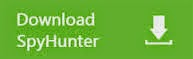EasyLife App, also refers to EasyLife App Search or Search.easylifeapp.com, is considered to be a dreadful malware which will mess up a targeted computer by performing malicious actions such as hijacking browsers and redirecting websites. Being a part of some certain third party and promoted by the third party, EasyLife App can infiltrate into a computer without user’s consent.
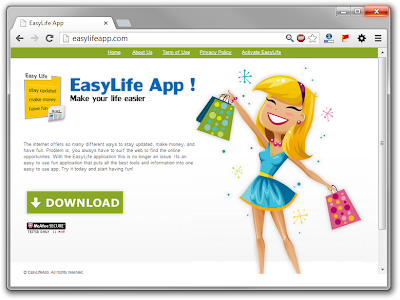
Once installed successfully, it modifies the HOSTS files in your system and changes your browser settings. After that, your search websites will be redirected to Search.easylifeapp.com regardless of the browser type and version. Covered with a relatively clean interface, EasyLife App malware pretends itself as a legitimate and practical website which offers quick search as Google, Yahoo etc. Since this malware has changed your browser settings and homepage default, you may have to encounter continuous pop ups, whether commercials or sponsored links alluring you to purchase its product.
Apart from redirecting your websites to its affiliated website and popping up annoying messages from Search.easylifeapp.com, EasyLife App will install add-on or extensions inside your browsers to make internet traffic. What’s worse, it may monitor and record your internet activity data by using keylogger via which it opens door for cyber hackers behind it to compromise your privacy and your security. If you have been getting infected by EasyLife App, you are recommended to remove it as soon as possible.
EasyLife App Has Those Harmful Symptoms
1. EasyLife App modifies your HOSTS files and your browser settings without asking any permission;
2. EasyLife App redirects your search websites to malicious webs which have nothing to do with you search queries regardless of the browser;
3. EasyLife App interrupts your surfing by popping up endless ads and sponsored links;
4. EasyLife App lures you to click on commercials and tricks you to buying its products;
5. EasyLife App consumes the system resources and slow down the computer speed significantly;
6. EasyLife App blocks your antivirus programs and open door for other malware.
Steps to Remove EasyLife App Manually
Step 1- Boot your computer into "safe mode with networking" by constantly tapping F8 key until Windows Advanced Options menu shows up.
Step 2- Reset Internet Explorer by the following guide (take IE as an example):
Open Internet Explorer >> Click on Tools >> Click on Internet Options >> In the Internet Options window click on the Connections tab >> Then click on the LAN settings button>> Uncheck the check box labeled “Use a proxy server for your LAN” under the Proxy Server section and press OK.
Step 3- Disable any suspicious startup items that are made by infections from EasyLife App Click Start menu -> click Run -> type: msconfig in the Run box -> click Ok to open the System Configuration Utility -> Disable all possible startup items generated from EasyLife App.
Step 4- Remove add-ons (take IE as an example):
1) Go to 'Tools' → 'Manage Add-ons';
2) Choose 'Search Providers' → choose 'Bing' search engine or 'Google' search engine and make it default;
3) Select 'Search Results' and click 'Remove' to remove it;
4) Go to 'Tools' → 'Internet Options', select 'General tab' and click 'Use default' button or enter your own website, e.g. Google.com. Click OK to save the changes.
Step 5- Open Windows Task Manager and close all EasyLife App running processes.
(Press CTRL+ALT+DEL or CTRL+SHIFT+ESC )
Step 6- Remove these associated Files & entries:
%AllUsersProfile%EasyLifeApp
%AllUsersProfile%EasyLifeApp.lnk
HKCU\Software\Microsoft\Windows\CurrentVersion\Internet\Settings\EasyLifeApp HKCU\Software\Microsoft\Windows\CurrentVersion\Policies\Explorer\DisallowRunEasyLifeApp.dll
HKEY\LOCAL\Machine\Software\Microsoft\Windows\CurrentVersion\Winlogon"ShellEasyLifeApp.exe"
Steps to Remove EasyLife App Automatically
(If you are not familiar with registry editor and entries stuff, you are highly advised to download the most popular removal tool SpyHunter to drive the adware away)
1. Download automatic removal tool SpyHunter

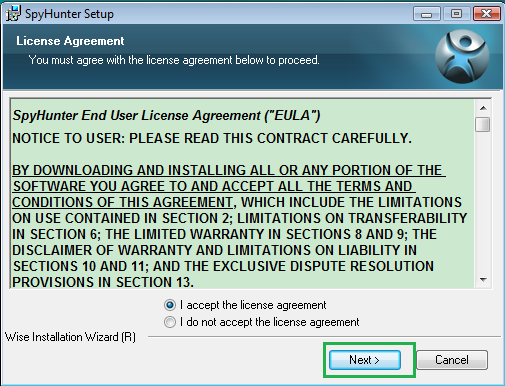
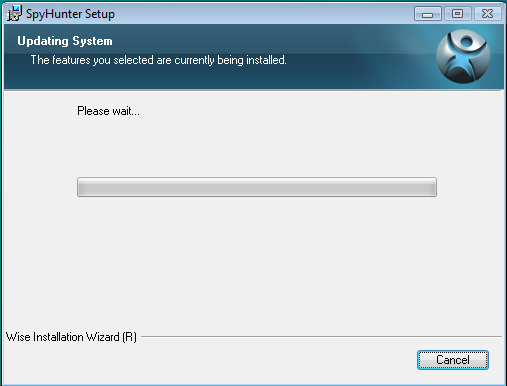
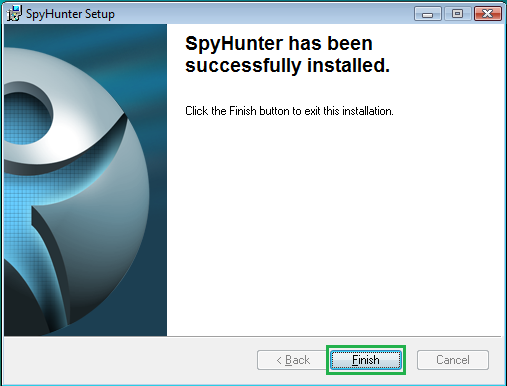
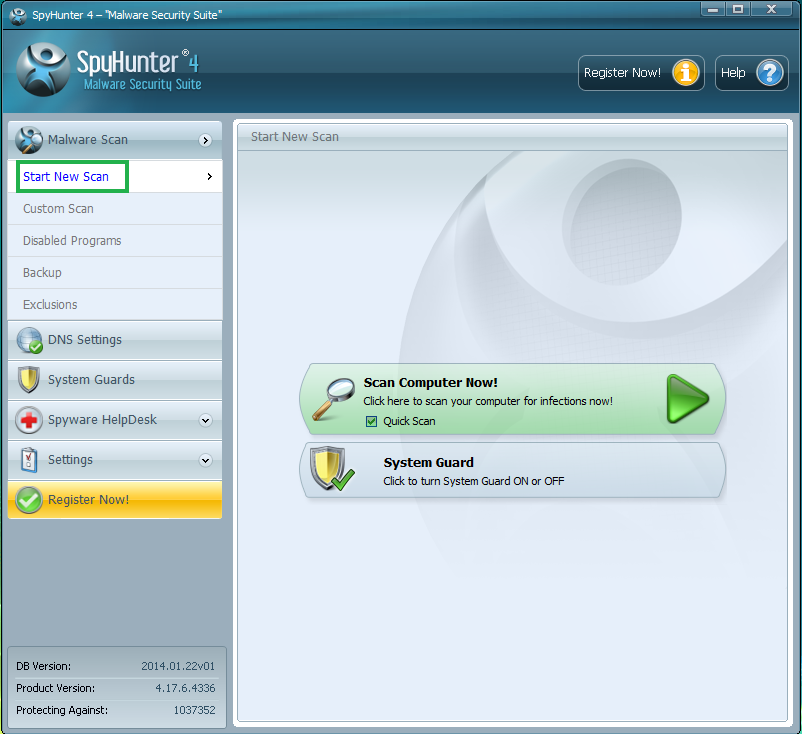
4. Show scan result and delete all detected items.
If you don’t have sufficient expert skills to remove EasyLife App Ad and encounter problems while trying to execute the manual process, you are suggested to download the most popular Antivirus SpyHunter to uninstall EasyLife App.