Are You Having Problems with Reg Pro Cleaner, too?
Reg Pro Cleaner presents to be a useful tool that helps users to remove obsolete and invalid entries from the windows registry. Will this tool really be helpful for junk files clean-up and PC performance improvement? Whether Reg Pro Cleaner is a blessing or a curse remains to be turned over. This program may be innocuous for some people, but it indeed annoys the others.
“How can I get rid of Reg Pro Cleaner? My PC (Win7) has the newest updates installed a Security Essentials. Reg Pro Cleaner is not listed in Control Panel, so I cannot deinstall it, as it is often recommended as solution. I tried AdwCleaner, Malwarebytes, Hitman Pro without success. Any other ideas?” “hello my friend I tried a few things to remove the annoying pop ads Reg pro cleaner but no luck in removing this annoying pop ads. Hope you guys can help me to remove this pop ads. Thanks”
Some users even notice this program just shows up on their computers without any notification and always runs compulsively, making the machines a bit of scrambled. Are you stuck at the same situation?
Unwanted Program removal is highly advised. If you are having problems with Reg Pro Cleaner and still looking for a good way with effectiveness to get rid of the irritating pop-up from this unwanted thing, you could try the removal tutorials below. Follow the tips closely and then conquer this invader immediately.
How to Get Reg Pro Cleaner Removed With Efficiency?
Solution One: manually remove Reg Pro Cleaner
Usually you could remove an unwanted software from Control Panel. So try this steps first.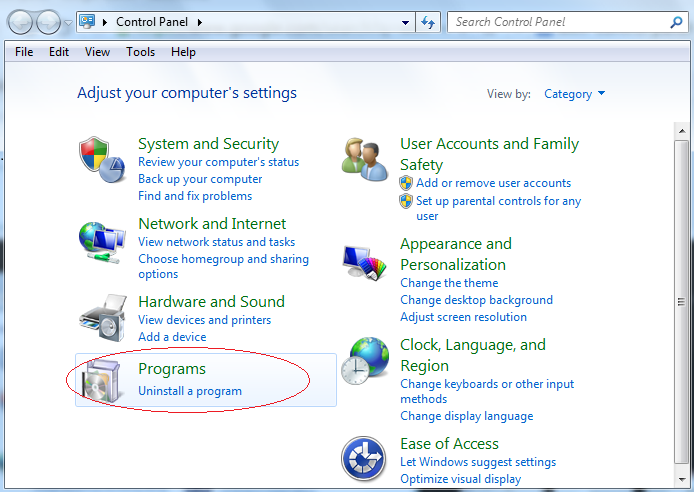
Sometimes malware is tricky enough to hide itself behind and in this case, you are supposed to figure out relevant files & entries and then delete them completely.
Step 1: Disable devious Startup item a. Start>>Run>>type msconfig>>press OK
b. Navigate to Startup tab and find out rogue related item, disable it.


Step 2: Show hidden files.
a. Open Control Panel in Start menu and search for Folder Options.
b. When you are in Folder Options window, click on its View tab, Check Show hidden files and folders and uncheck Hide protected operating system files (Recommended) and then press OK.

Step 3: Delete associated files.
C:\Program Files (x86)\Reg Pro Cleaner\Reg Pro Cleaner.exe C:\Users\Public\Desktop\Reg Pro Cleaner.lnk C:\ProgramData\Microsoft\Windows\Start Menu\Programs\Reg Pro Cleaner.lnk C:\ProgramData\Package Cache\SpeedCleanerSetup.exe" \uninstall
Step 4: Delete unwanted program relevant entries.
Hit Win+R keys and then type regedit in Run box, find out related entries and remove.


HKEY_CURRENT_USER\Software\Microsoft\Windows\CurrentVersion\“[RANDOM CHARACTRERISTIC]” HKLM-x32\...\Run: [Reg Pro Cleaner] => C:\Program Files (x86)\Reg Pro Cleaner\Reg Pro Cleaner.exe [random] HKLM\Software\WOW6432Node\Microsoft\Windows\CurrentVersion\Run\\Reg Pro Cleaner ”
(If you are not skilled in removing this software manually, you are kindly reminded to download a professional removal tool for automatic assistance.)
Solution Two: automatically remove Reg Pro Cleaner with SpyHunter
Step 1. Download Reg Pro Cleaner removal tool SpyHunter

Step 2. Install SpyHunter after downloading



Step 3. Run SpyHunter and start a full scan
Run SpyHunter and click "Start New Scan" button to full scan your computer

Step 4. Clean all detected items after scanning
Special Recommendation:
Hope the manual tips can walk you through how to erase Reg Pro Cleaner manually. If you are not familiar with manual removal, you might as well automatically get the best Reg Pro Cleaner remover from here to help you without loss of time.
