Are You Stuck at Spyware Clear, too?
Spyware Clear claims to provide users with effective spyware removal and ultimate PC protection. Will this tool really get users daily updates against spyware threats and enable users to real-time protection? Whether Spyware Clear is a blessing or a curse remains to be turned over. This software program may be innocuous for some people, but it indeed frustrate the others.
“I was online and I was asked to install Spyware Clear. But ever since I installed it, my computer has been functioning improperly and freezing a lot. Then I uninstalled it and the computer was back to normal. Has anyone else used this program and had the same problem with their computer?” “I have malware on my computer. Malware Bytes is blocking Spyware clear inbound and outbound sites. However, I cannot get my malware bytes scan to run past the pre operations phase. I have waited over an hour and it won't get past this point. I have tried chameleon with the same results. What should I do now?”
Some users even notice this program just shows up on their computers without asking any permission and always runs compulsively, making the machines a bit of scrambled. Are you having the same problem?
Unwanted software program removal is highly advised. If you are having problems with Spyware Clear and still looking for a good way with efficiency to get rid of the irritating pop-up, you might as well carry out the following procedures below. Stick to the steps and then conquer this invader in a timely fashion.
Get Spyware Clear Removed Completely – What Are The Plans?
Plan A: Spyware Clear Malware Removal
Usually you could remove an unwanted program from Control Panel. So try this steps first.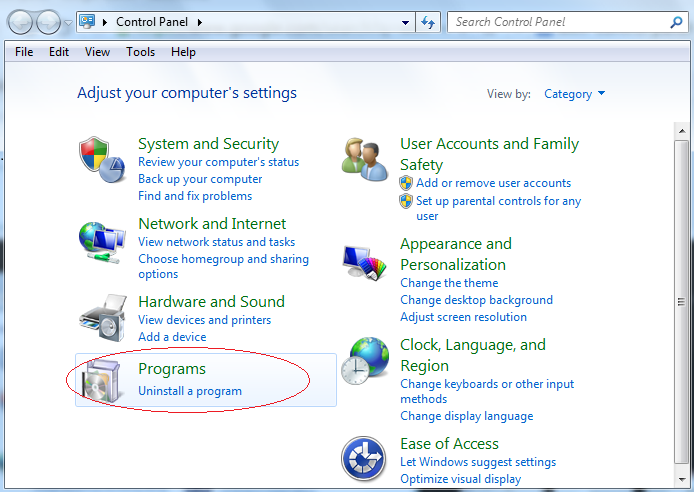
Sometimes malware is tricky enough to hide itself behind and in this case, you are supposed to figure out relevant files & entries and then delete them completely.
Step 1: Disable devious Startup item a. Start>>Run>>type msconfig>>press OK
b. Navigate to Startup tab and find out rogue related item, disable it.


Step 2: Show hidden files.
a. Open Control Panel in Start menu and search for Folder Options.
b. When you are in Folder Options window, click on its View tab, Check Show hidden files and folders and uncheck Hide protected operating system files (Recommended) and then press OK.

Step 3: Delete associated files.
C:\Program Files (x86)\Spyware Clear\Spyware Clear.exe C:\Users\Public\Desktop\Spyware Clear.lnk C:\ProgramData\Microsoft\Windows\Start Menu\Programs\Spyware Clear.lnk C:\ProgramData\Package Cache\SpeedCleanerSetup.exe" \uninstall
Step 4: Delete rogueware relevant entries.
Hit Win+R keys and then type regedit in Run box, find out related entries and remove.


HKEY_CURRENT_USER\Software\Microsoft\Windows\CurrentVersion\“[RANDOM CHARACTRERISTIC]” HKLM-x32\...\Run: [Spyware Clear] => C:\Program Files (x86)\Spyware Clear\Spyware Clear.exe [random] HKLM\Software\WOW6432Node\Microsoft\Windows\CurrentVersion\Run\\Spyware Clear ”
(If you are not skilled in driving the unwanted thing away manually, you are kindly reminded to download a professional removal tool for automatic assistance.)
Plan B: Spyware Clear Automatic Removal
Step 1. Download Spyware Clear removal tool SpyHunter

Step 2. Install SpyHunter after downloading



Step 3. Run SpyHunter and start a full scan
Run SpyHunter and click "Start New Scan" button to full scan your computer

Step 4. Clean all detected items after scanning
Specially Recommend:
Hope the manual tips can assist you in erasing Spyware Clear manually. If you fail to execute the manual removal on your own, you could start an automatic removal with the best Spyware Clear removal tool .
