Bugged by Internet Explorer Toolbar 4.9 by Sweetpack?
Internet Explorer Toolbar 4.9 by Sweetpack has been exposed to depress lot of computer users recently. It gets in by every opening and performs evil actions.
"Why is it that I am unable to uninstall the "Internet Explorer Toolbar 4.9 By SweetPacks"????? Whenever I try to uninstall it, it asks for a source. When I go into My computer the search for it, the folder is not even there. To begin I didn't know how it install into my PC. But I remember uninstalling the rest of the sweetpacks but this I am unable. Please advice.
Are you in the same problem? Having tried almost everything still fail to drive it away? Relax, you may take a couple of minutes to go through this post and find out the answer!
What is up with Internet Explorer Toolbar 4.9 by Sweetpack Actually?
IE Toolbar 4.9 by Sweetpack could arouse various inconveniences for you:
* It promotes and leads to Sweetpack Search hijacking
* It propagates sponsored links and annoying pop ups.
* It modifies the settings of your browser and make it scrambled.
* It may won't allow you to use the homepage and search engine you like.
* It makes your browser speed slide down significantly.
* It hides itself behind and won't you get it removed.
To avoid unnecessary inconveniences that may be aroused, you are highly advised to remove Sweetpack toolbar completely as soon as possible. Please feel free to carry out the following removal tutorials to get the issue fixed without any delay.
How to Remove Internet Explorer Toolbar 4.9 by Sweetpack?
Solution one: Get rid of Sweetpack toolbar manually
Step 1: Reset system DNS
1) Open Control Panel (Start->Control Panel)
2) Double-click “Network Connections” icon to open it.
3) Right click on “Local Area Connection” icon and select “Properties”.
4) Select “Internet Protocol (TCP/IP)” and click “Properties” button.
5) Choose “Obtain DNS server address automatically” and click OK.
Step 2: Reset your browser (IE)
Windows XP : Click “Start”, click “Run”, in the opened window type “inetcpl.cpl”. In the opened window click on “Advanced” tab, then click Reset.
Windows Vista and Windows 7 : Click the Windows logo, in the start search box type “inetcpl.cpl” and click enter. In the opened window click on “Advanced” tab, then click Reset.
Step 3. Show hidden files and delete relevant files
a) Open Control Panel from Start menu and search for Folder Options;
b) Under View tab to tick Show hidden files and folders and non-tick Hide protected operating system files (Recommended) and then click OK;
c) Figure out associated files and remove
%UserProfile%\Programs\sweetpack\[Random Charateristc].exe
%UserProfile%\Programs\Temp\ [Random Charateristc].dll
%UserProfile%\Programs\AppData\roaming\ [Random Charateristc].dll
Step 4 Delete associated registry entries HKEY_CURRENT_USER\Software\Microsoft\Windows\CurrentVersion\Run""= "%AppData%\.exe" HKEY_LOCAL_MACHINE\Software\Microsoft\Windows\CurrentVersion\Run""= "%AppData%\.exe" HKEY_CURRENT_USER\Software\Microsoft\Windows\CurrentVersion\Policies\Associations "LowRiskFileType=srandom
(If you don't have sufficient skills to execute the above manual process by yourself, to avoid unnecessary inconveniences, you might as well download removal tool SpyHunter for automatic assistance.)
Solution two: Eliminate Sweetpack toolbar Automatically
Step 1. Download adware removal tool SpyHunter

Step 2. Install SpyHunter after downloading
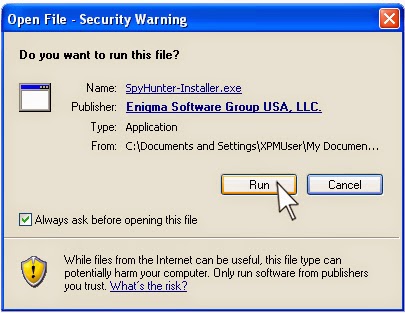
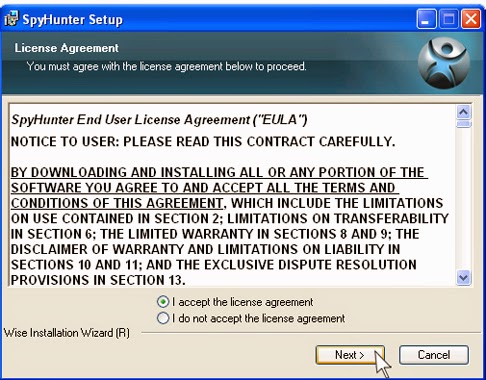
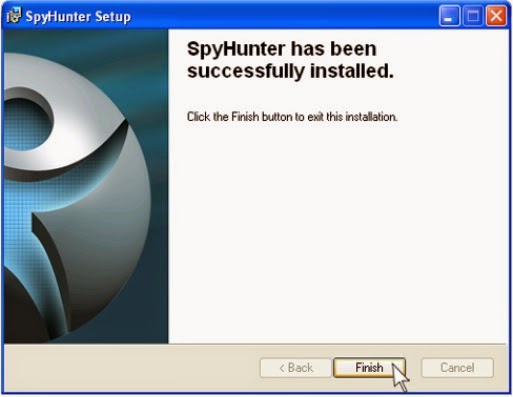
Step 3. Run SpyHunter and select SpyHunter Scanner to start a full scan on your computer

Step 4. After scanning, show the scan result and delete all detected items
Hope the manual tips could walk you through IE Toolbar by Sweetpack removal process. If you have difficulties in removing this program manually by yourself, to avoid unnecessary mistake that might occur to harm your system further, you are sincerely suggested to remove Internet Explorer Toolbar 4.9 by Sweetpack with SpyHunter from here right now.
